How do I make 2-Sided Photo Cards?
+ to create a new project.
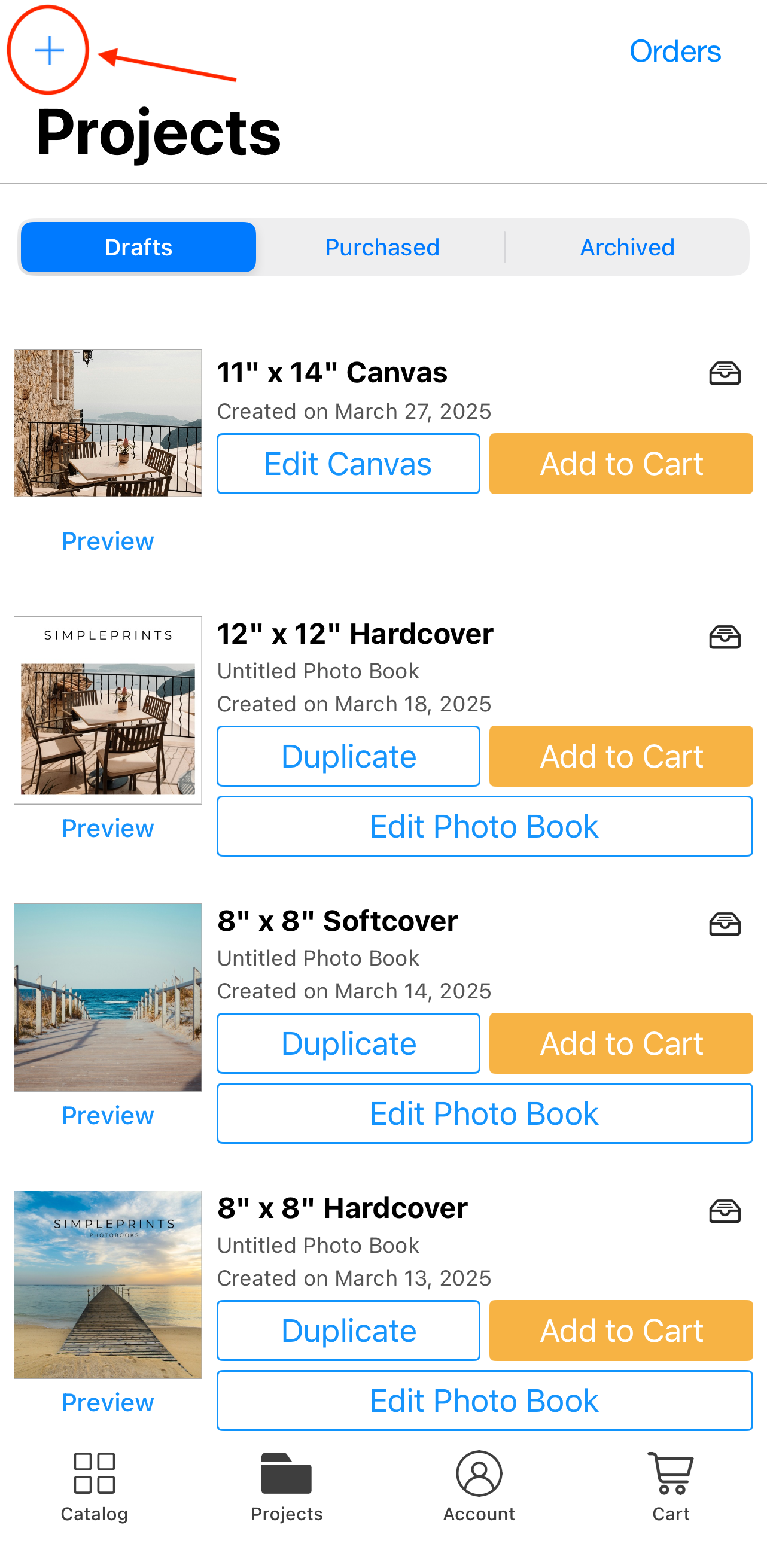
From any other screen, tap Catalog instead.
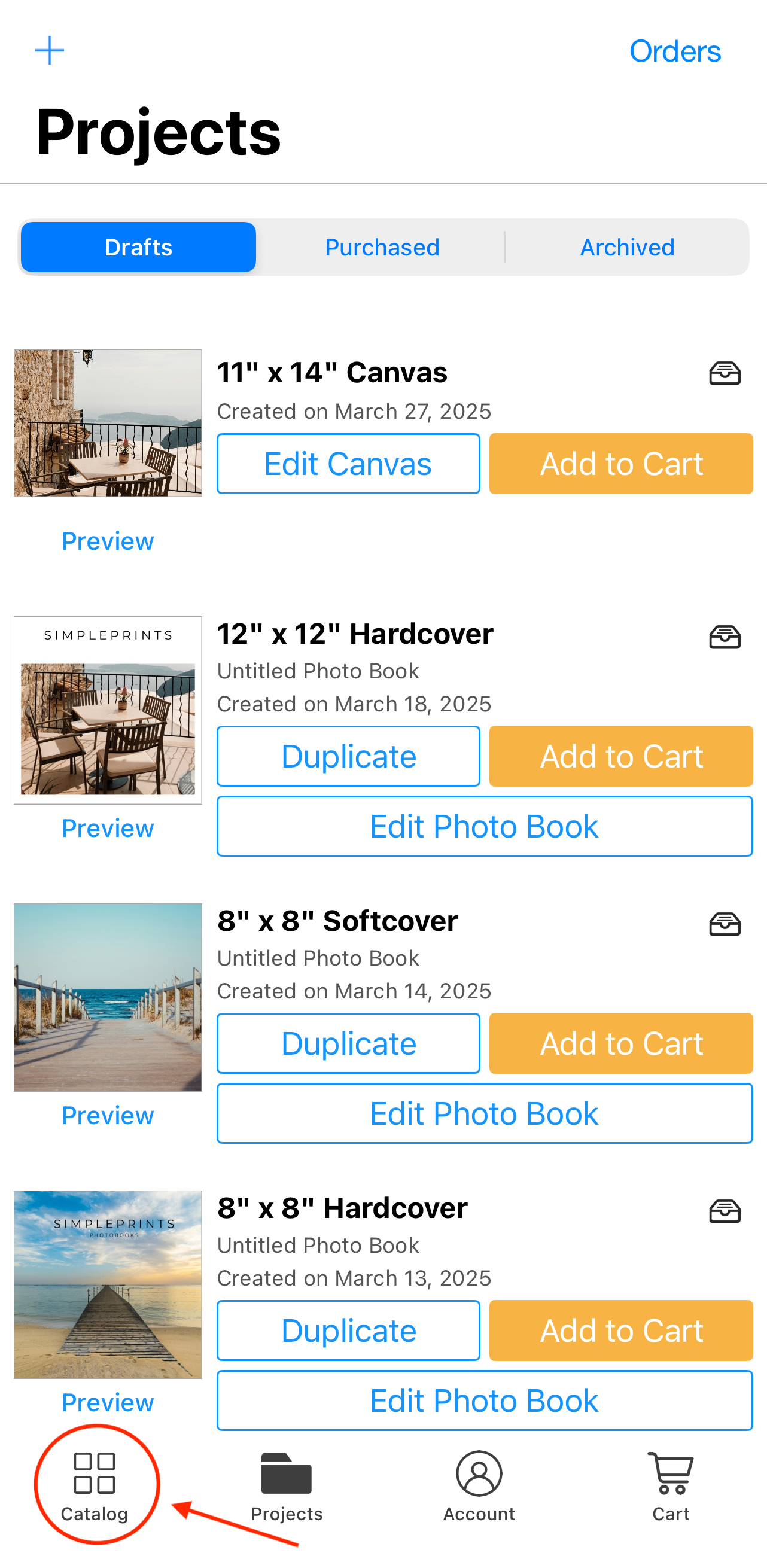
Next, select Photo Cards from the product menu. You may need to scroll down to find it.
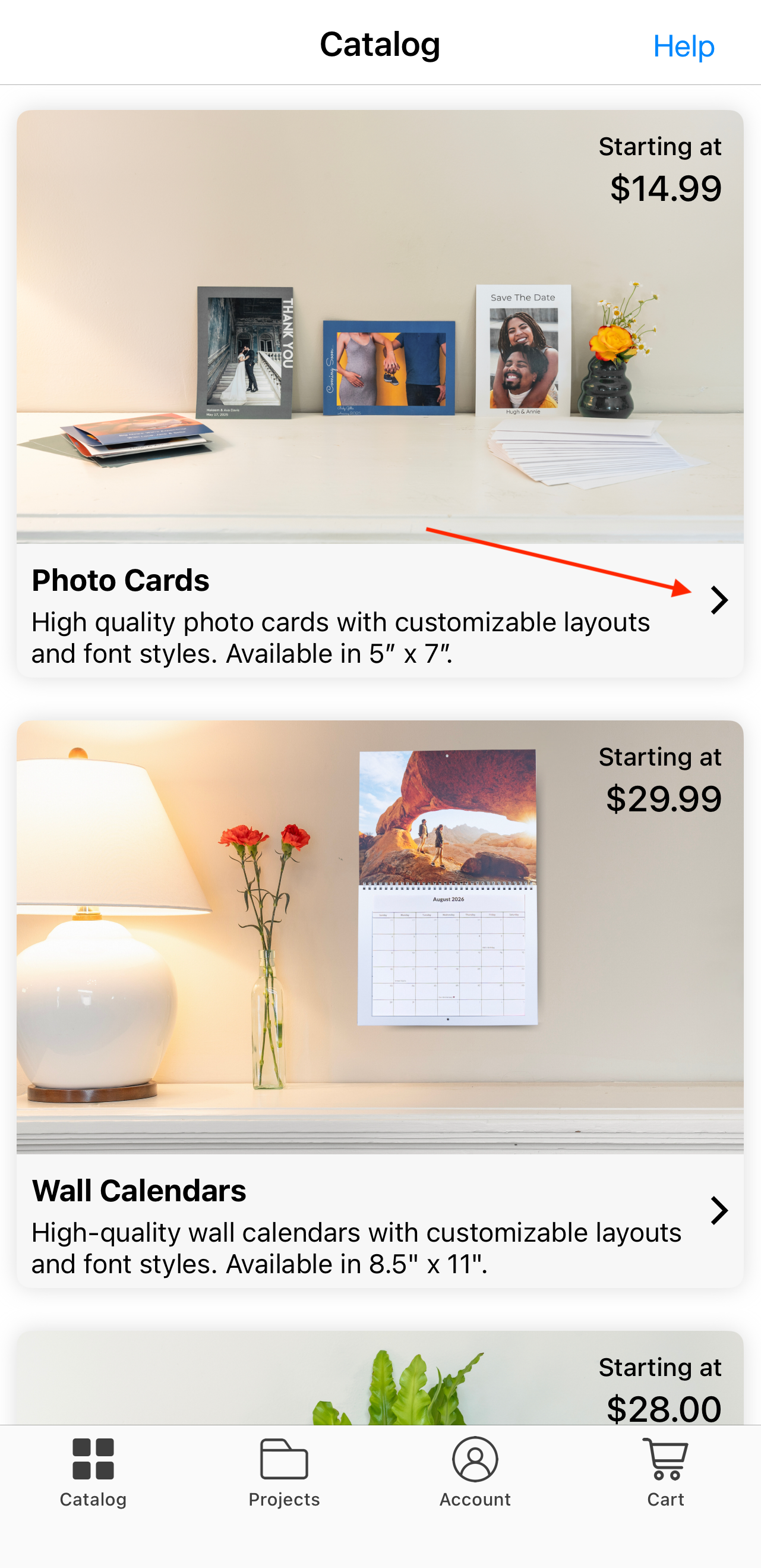
From here, select 2-Sided Cards, and then tap the blue arrow to advance to the next screen:
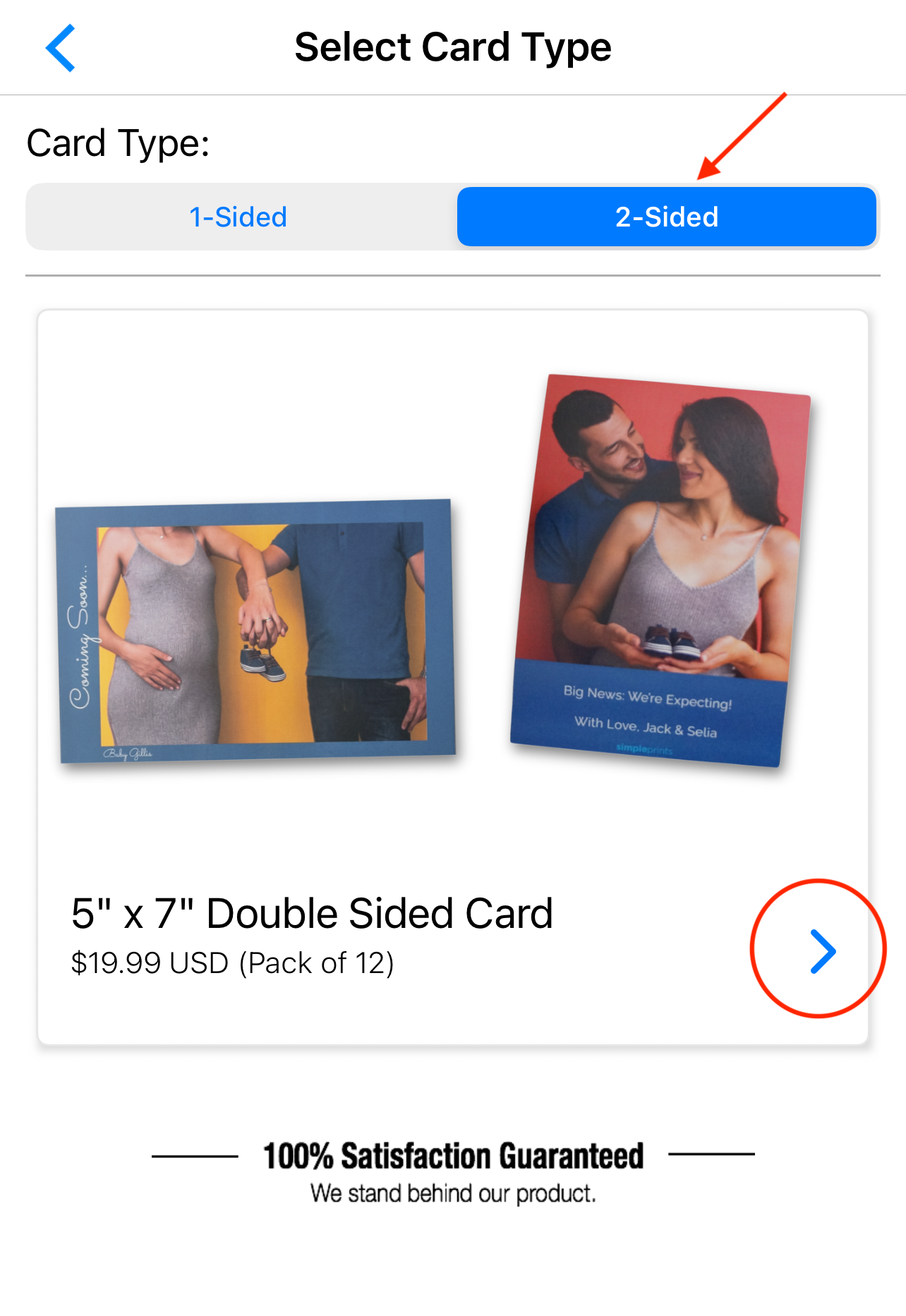
Tap Get Started
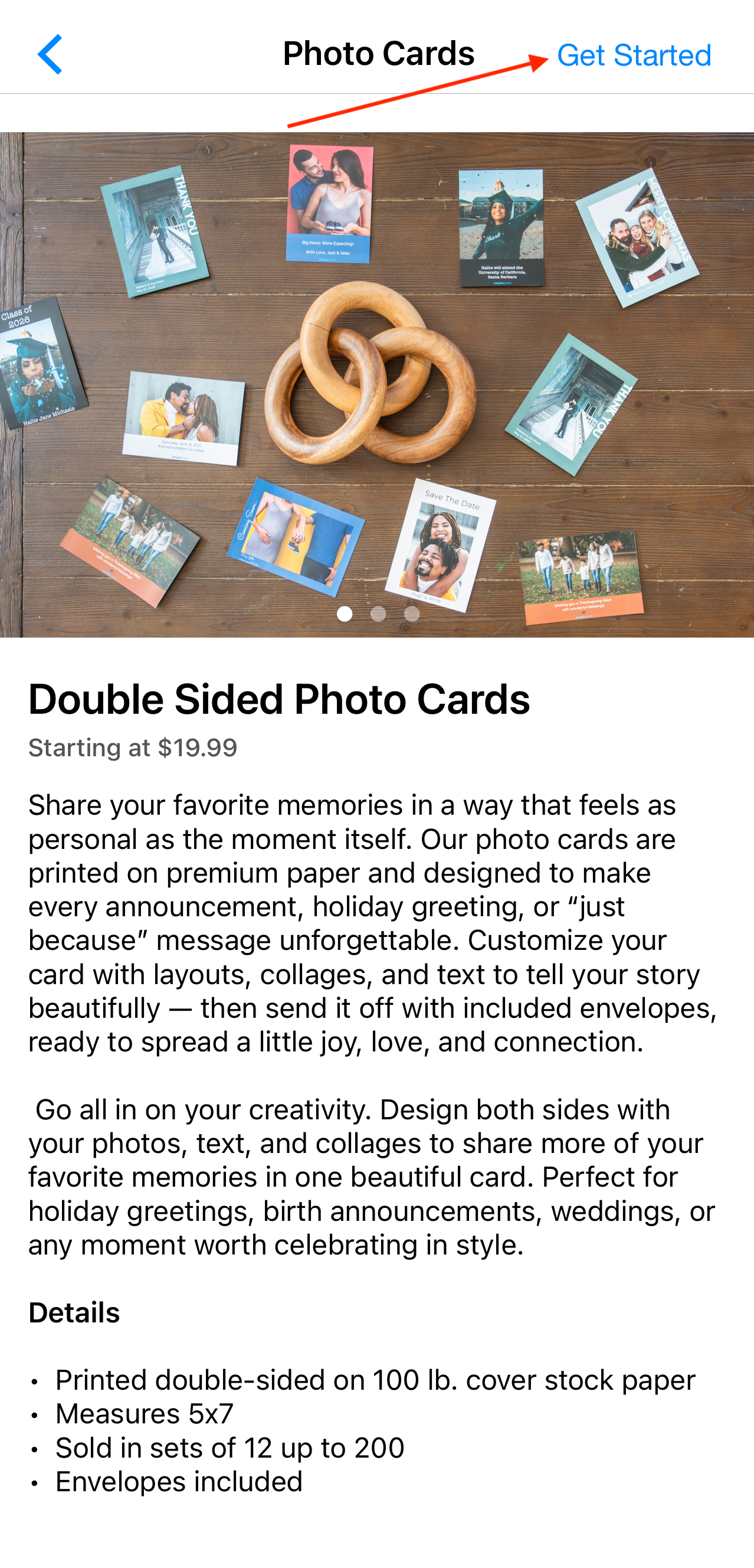
Next, select the template for the Front Side and the Back Side of your photo card. Swipe left to scroll through the available layouts. Don't fret if you're not sure which template to choose - you can always change this later!
Select Front Template:
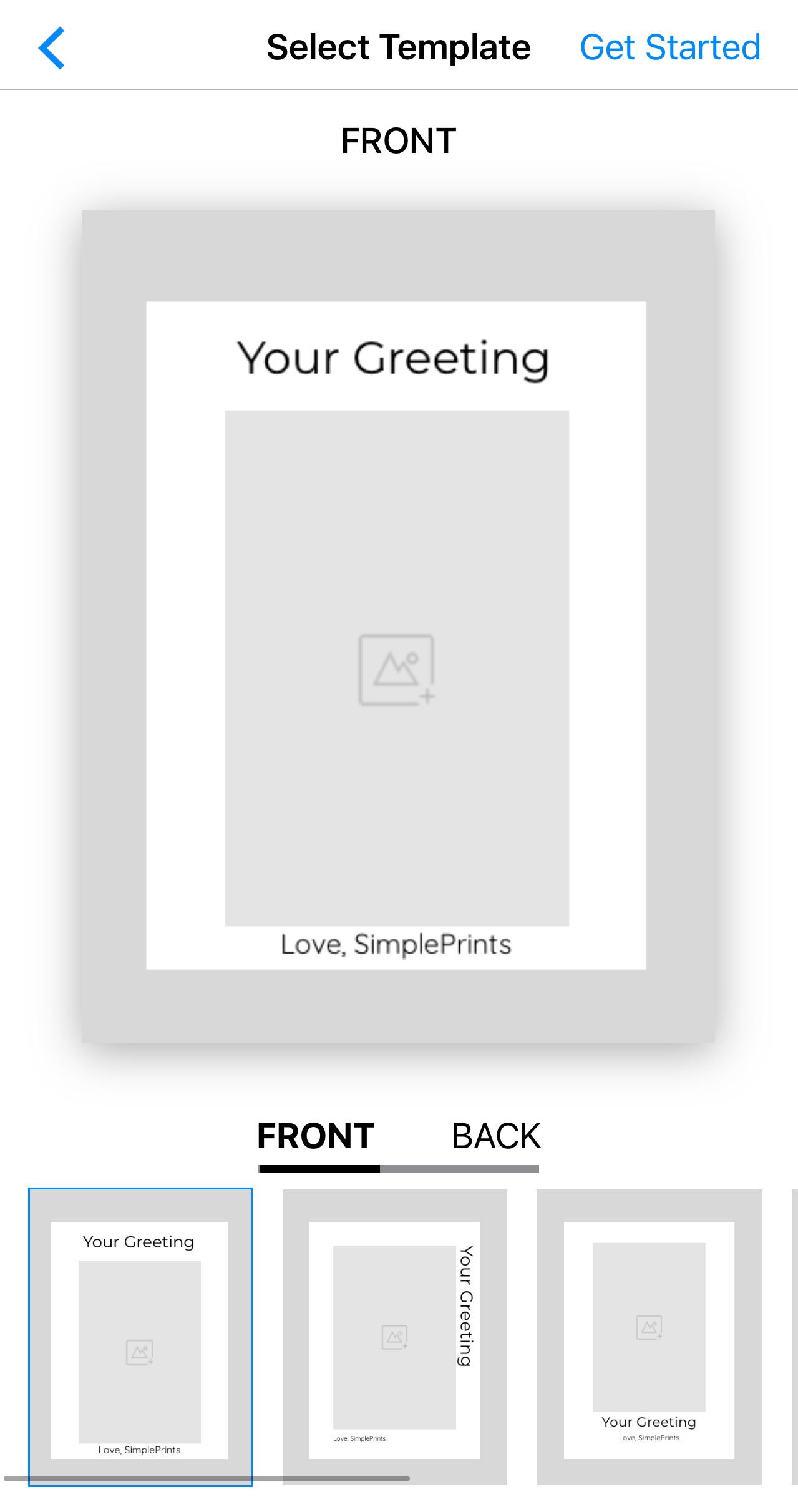
Select Back Template:
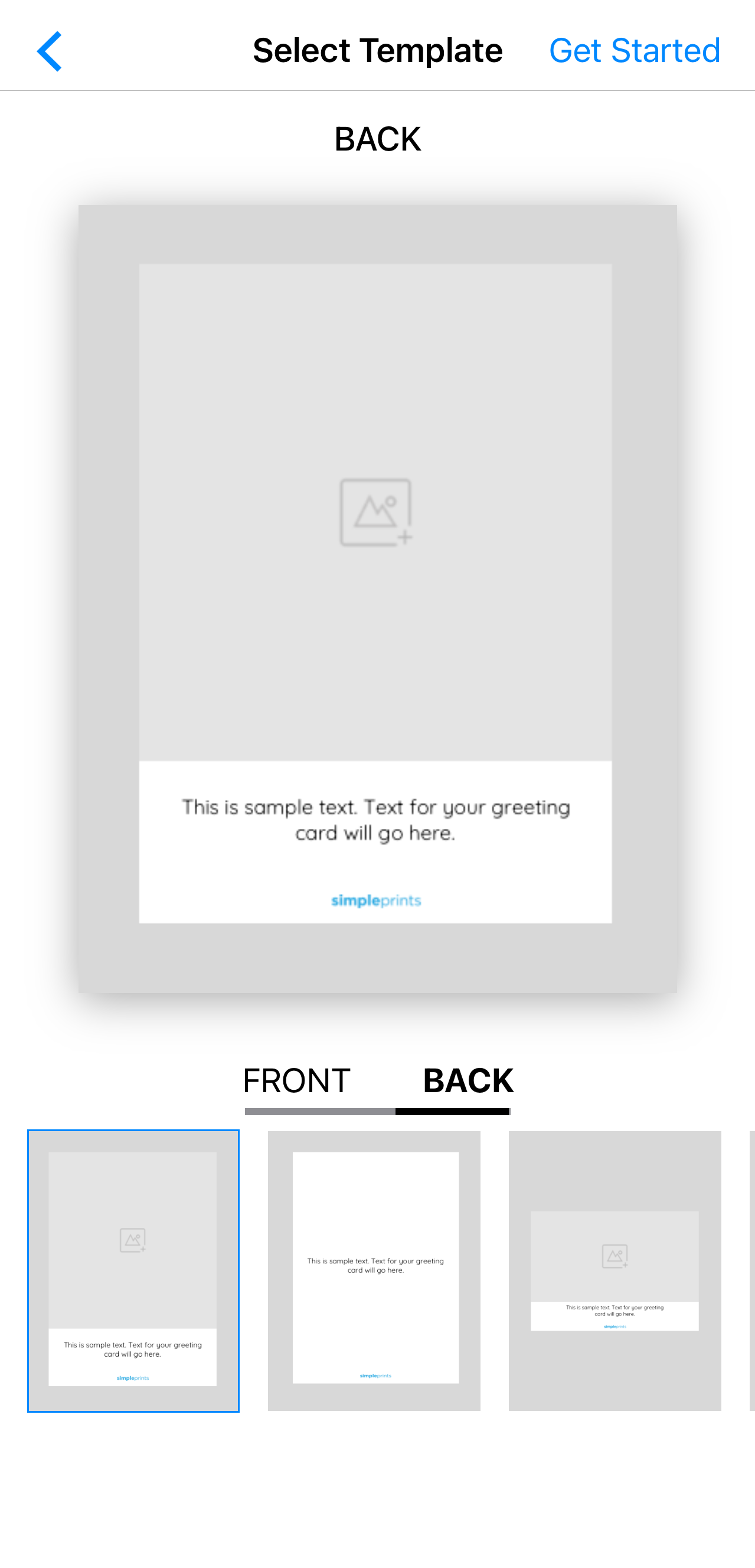
Then, from either the Front or Back of the card, tap Get Started at the top right of the screen once you've selected your templates.
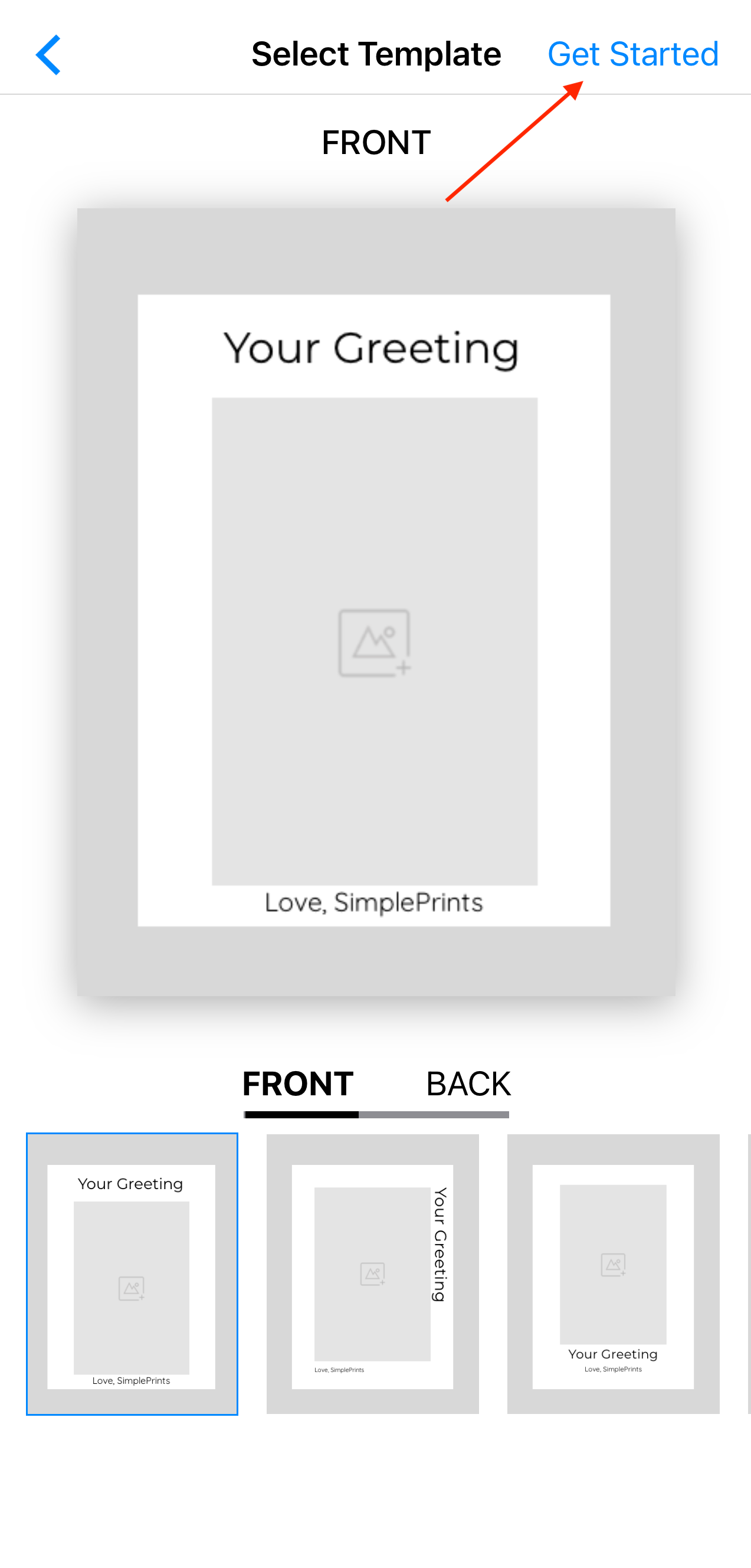
Next, select Layout for Front Side of Card.
Tap Layout:
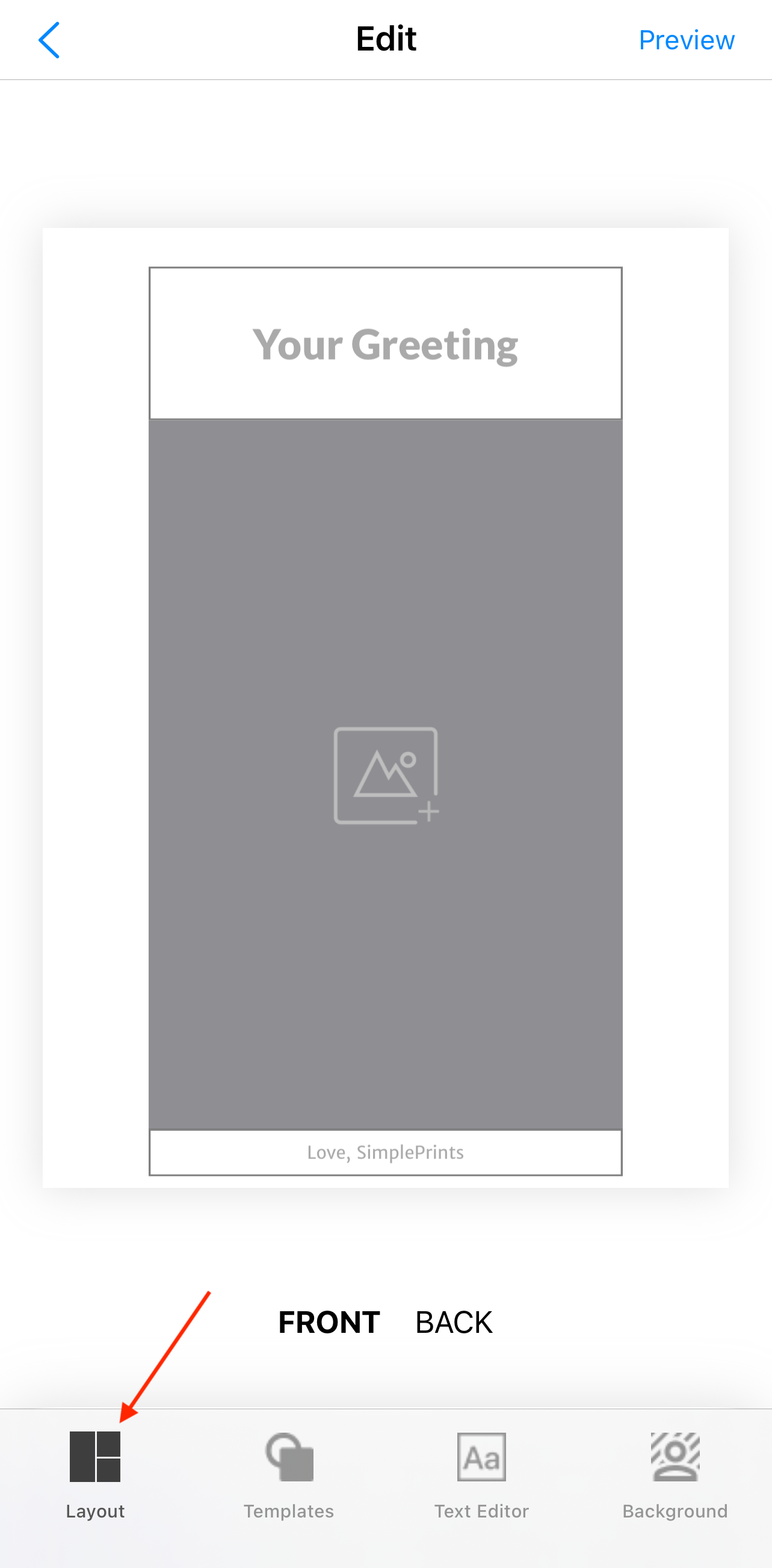
Select Layout and tap the down arrow to collapse the menu.
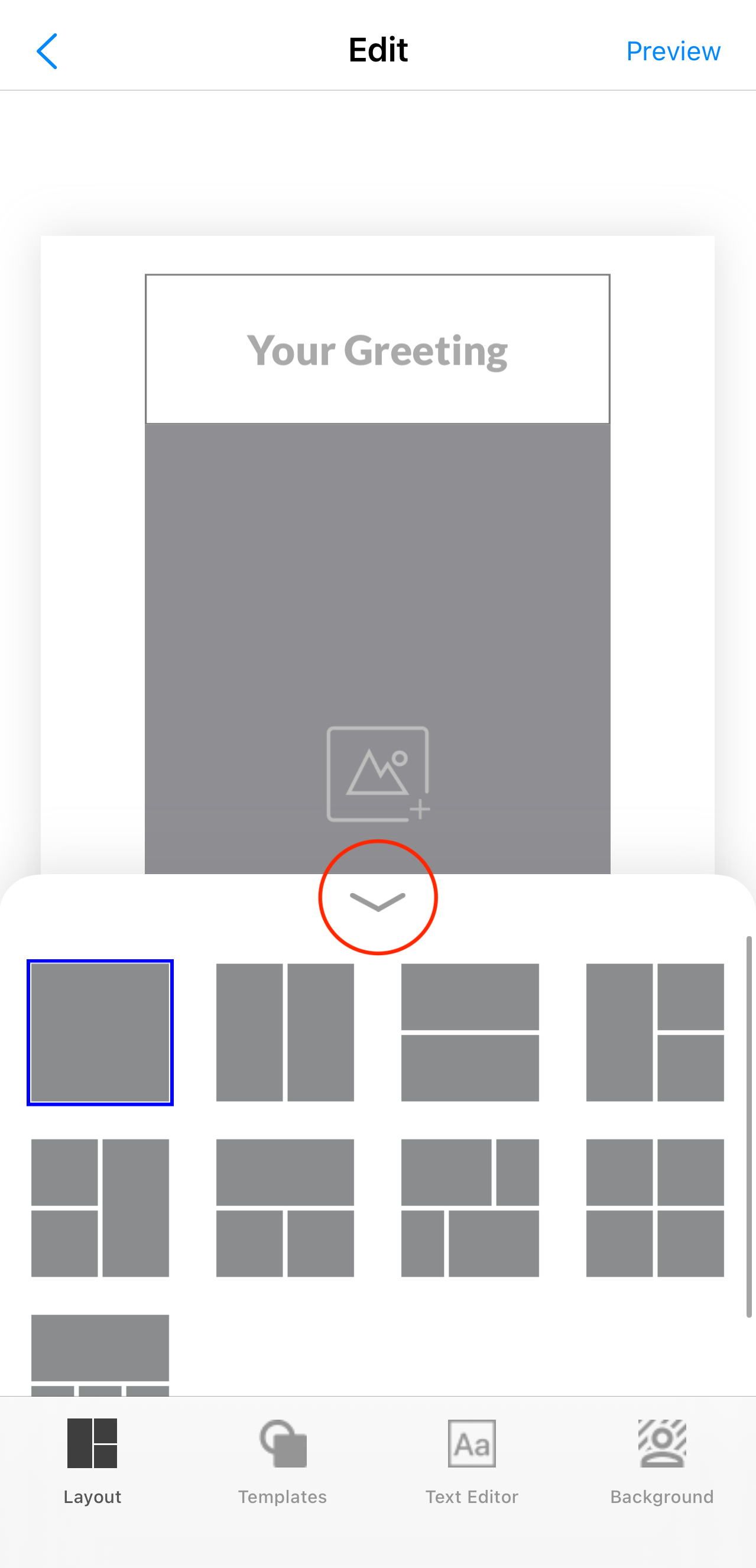
Next, Select the Layout for the Back Side of the Card.
Tap on Layout:
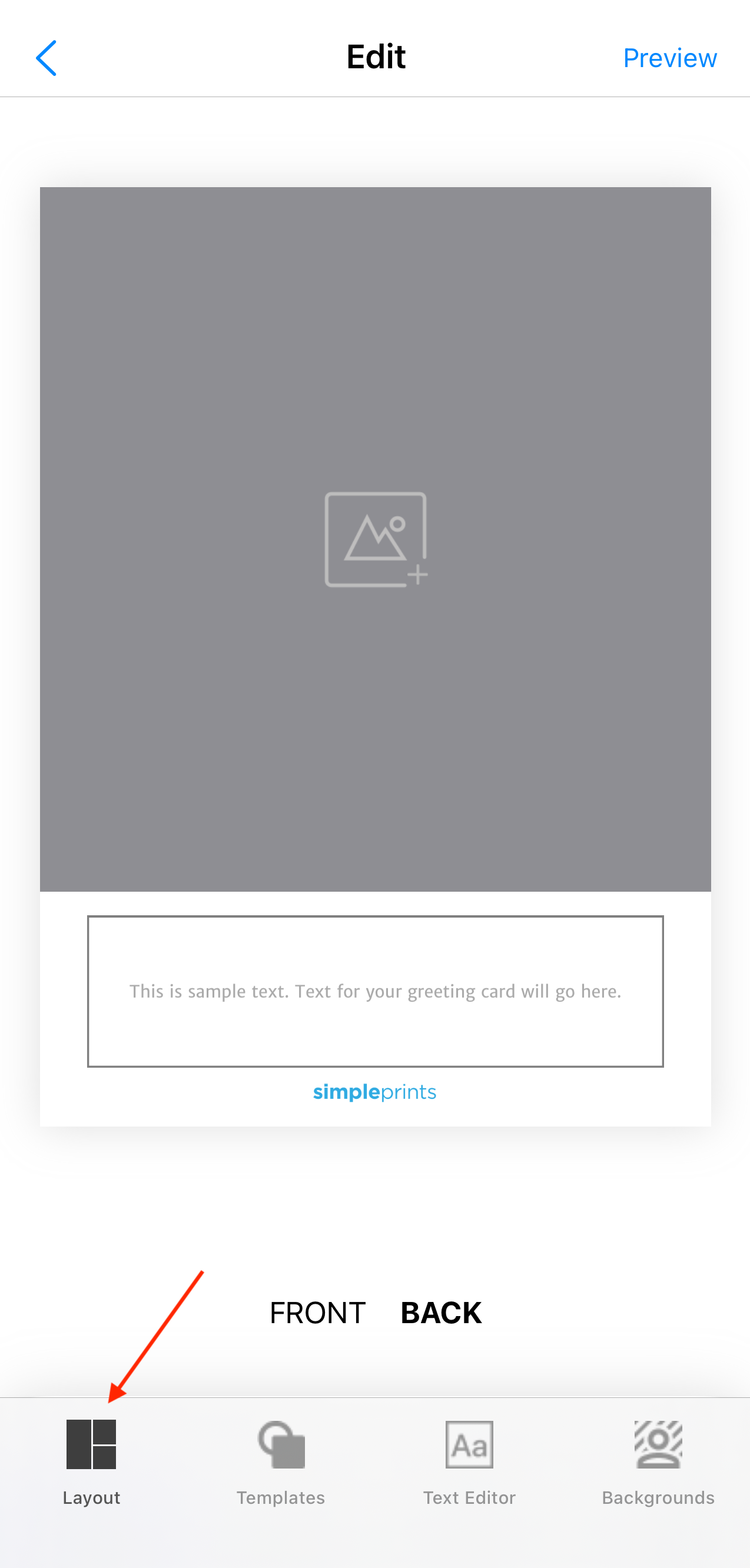
Select a Layout and tap the down arrow to collapse the menu.
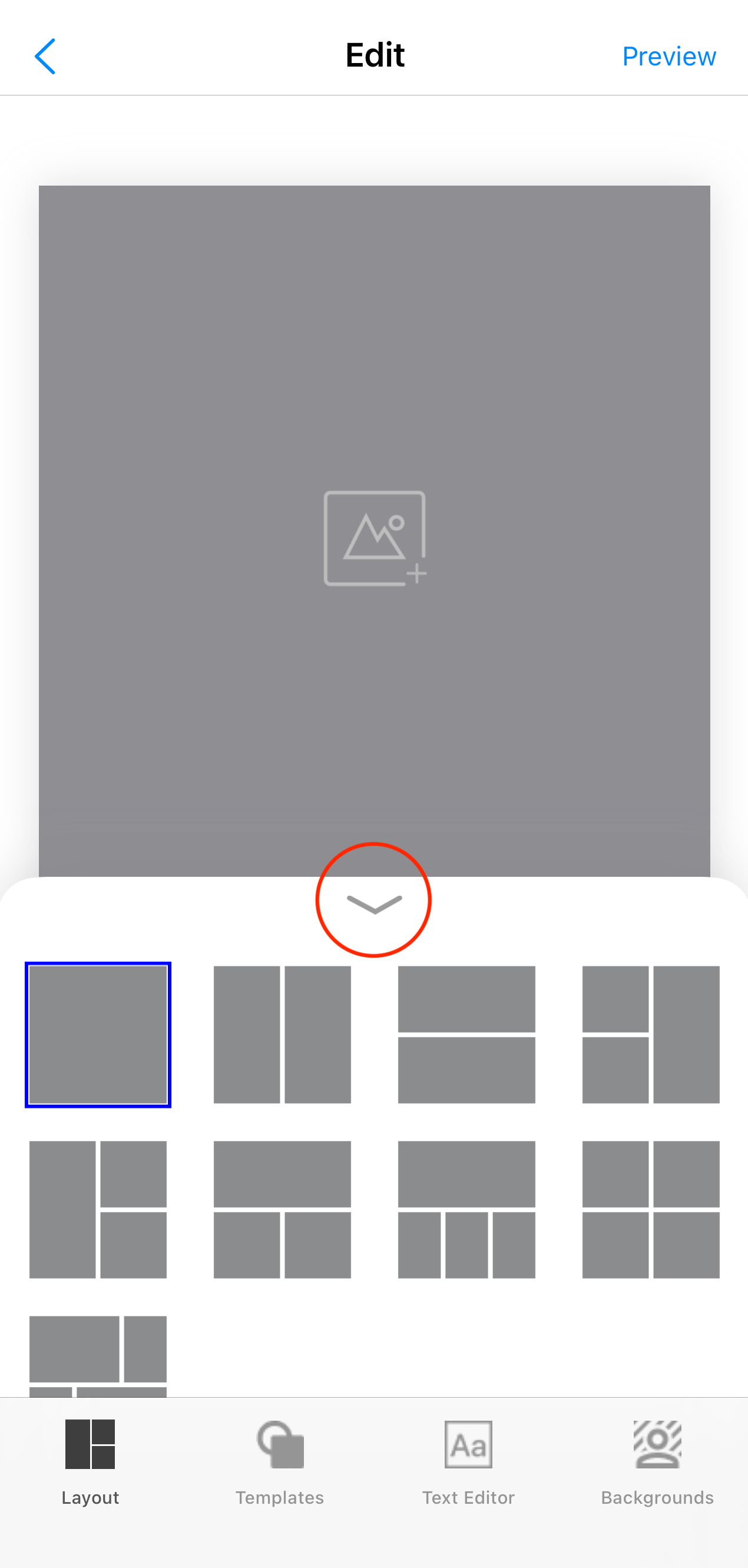
Next, return to the Front side of the card (tap Front) to start your edits!
Tap the image to Add a Photo
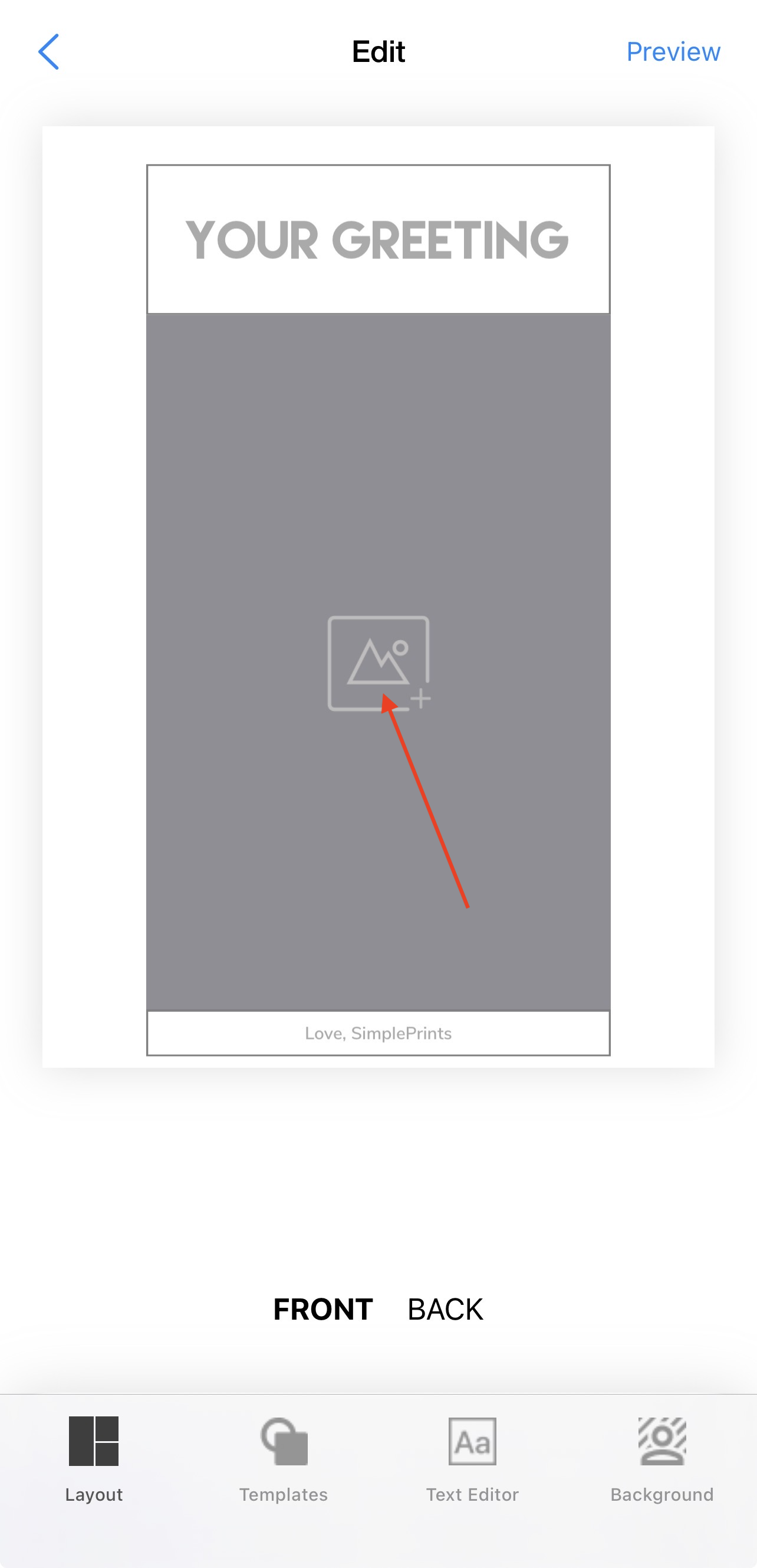
Tap the photo to enter the Photo Editor.
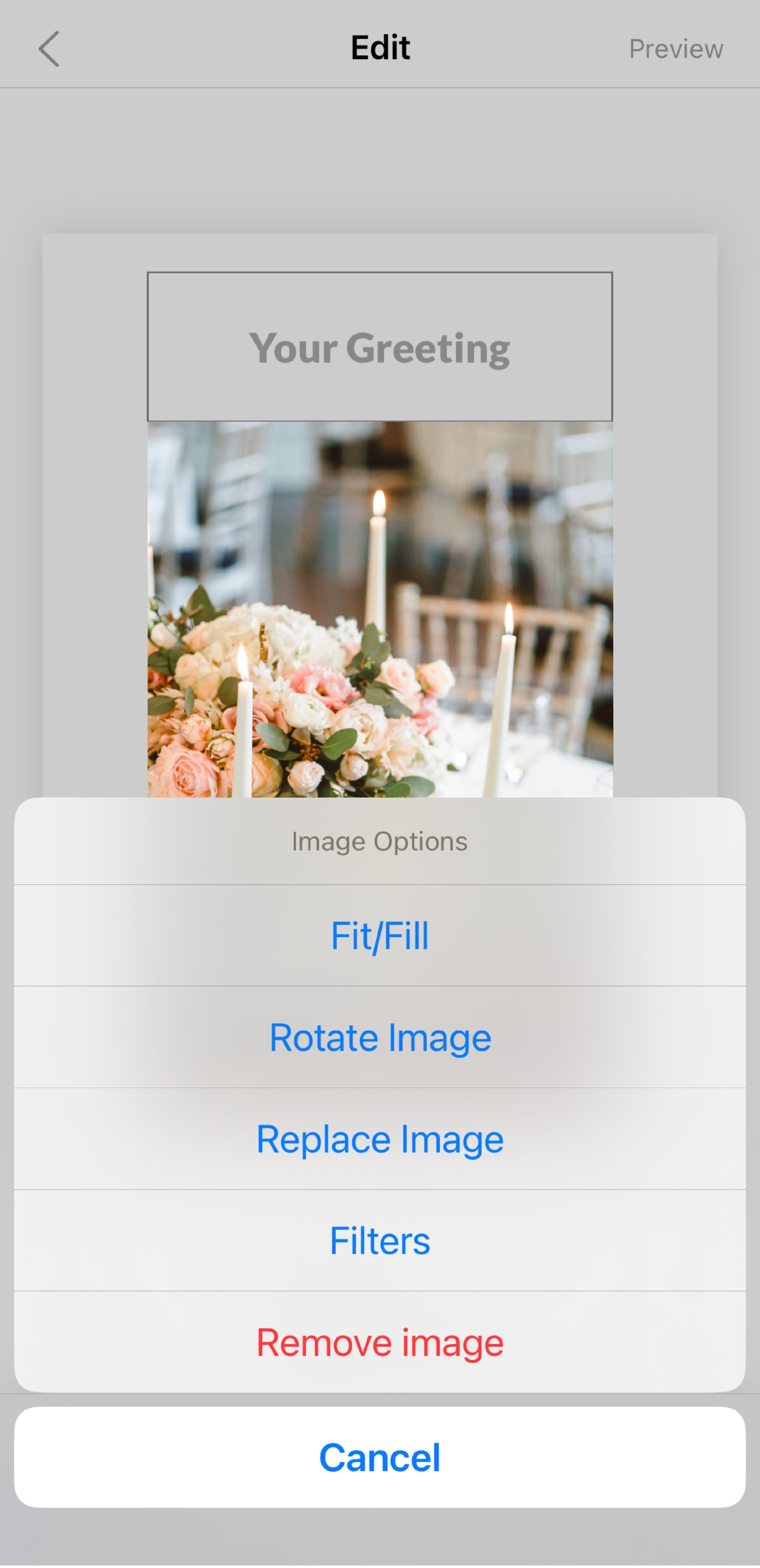
Next, tap Text Editor and select the Font you would like to use on your photo card by scrolling through the available options.
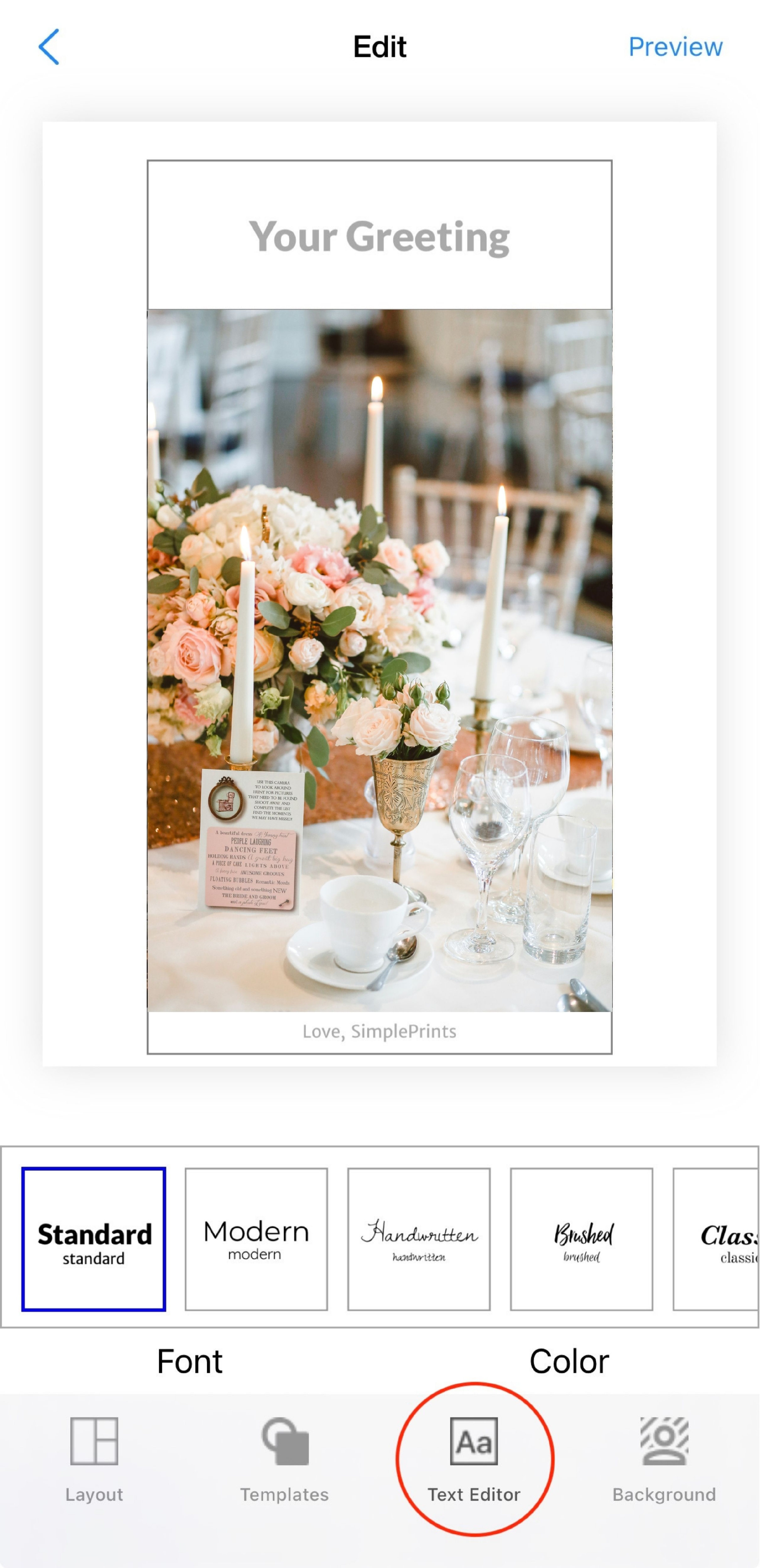
Tap Color to select the font color you would like to use:
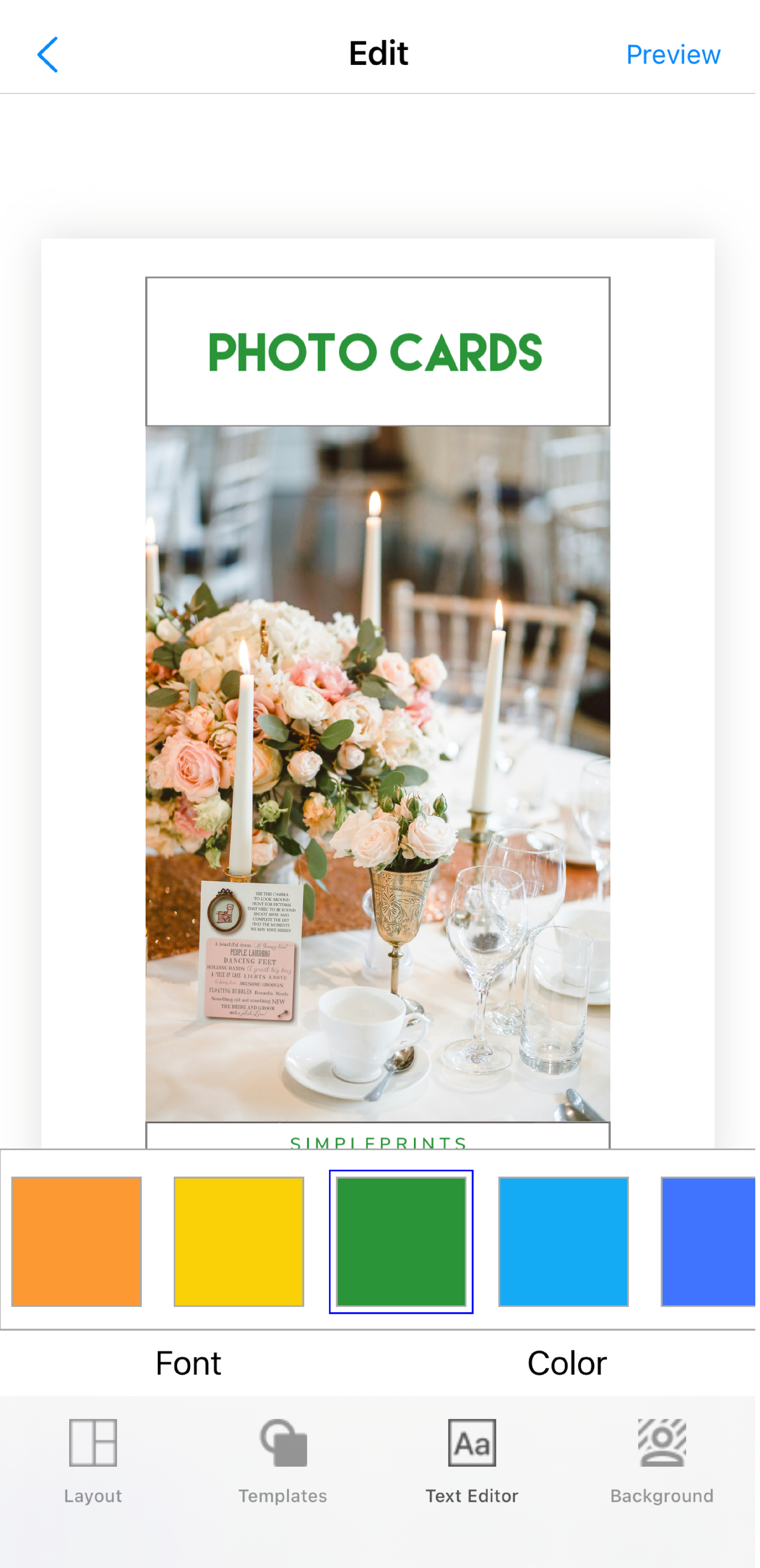
You also have the option to select a Background color. Tap anywhere on the card to close the Background menu or tap the down arrow.
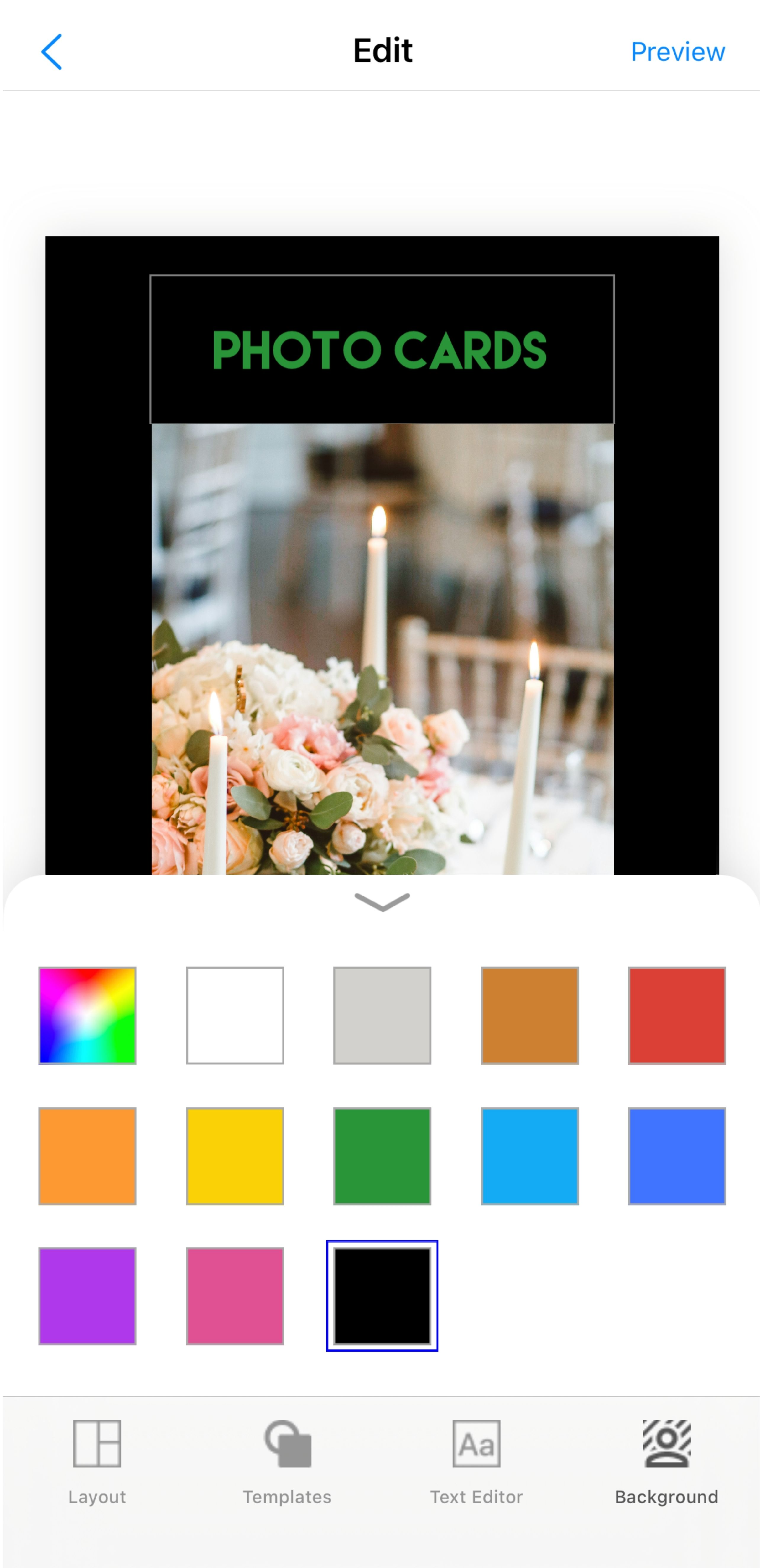
Repeat these steps to edit the Back side of the card:
- Add Image(s) to the Back of the card
- Edit the Font Style & color
- Add the Text
- Select Background Color (if applicable)
Once you have finished creating your project, tap Preview in the top right corner:

Preview both the Front side and Back side of your project thoroughly:
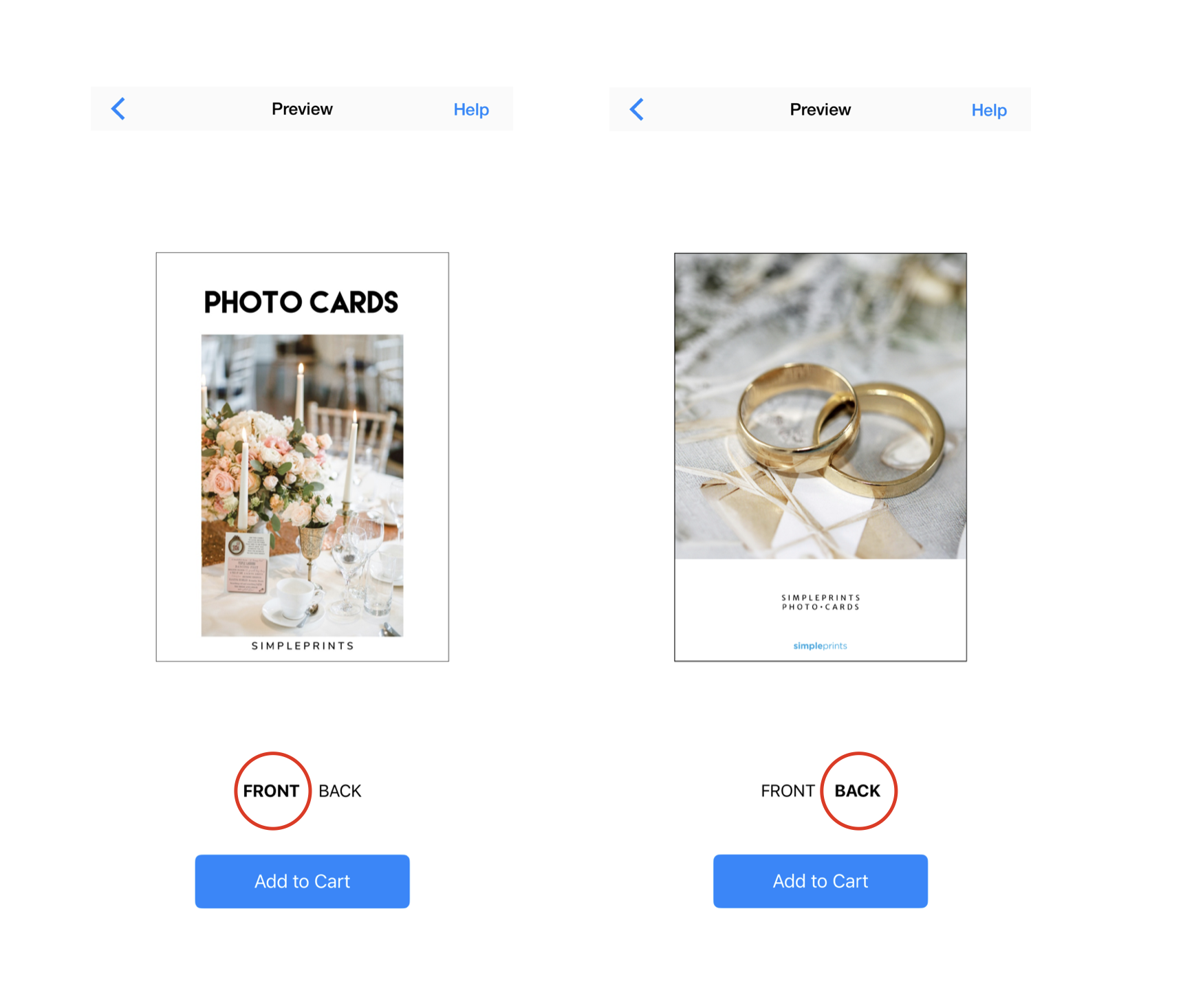
If everything looks good, tap Add to Cart. Otherwise, tap the blue back arrow to make edits.
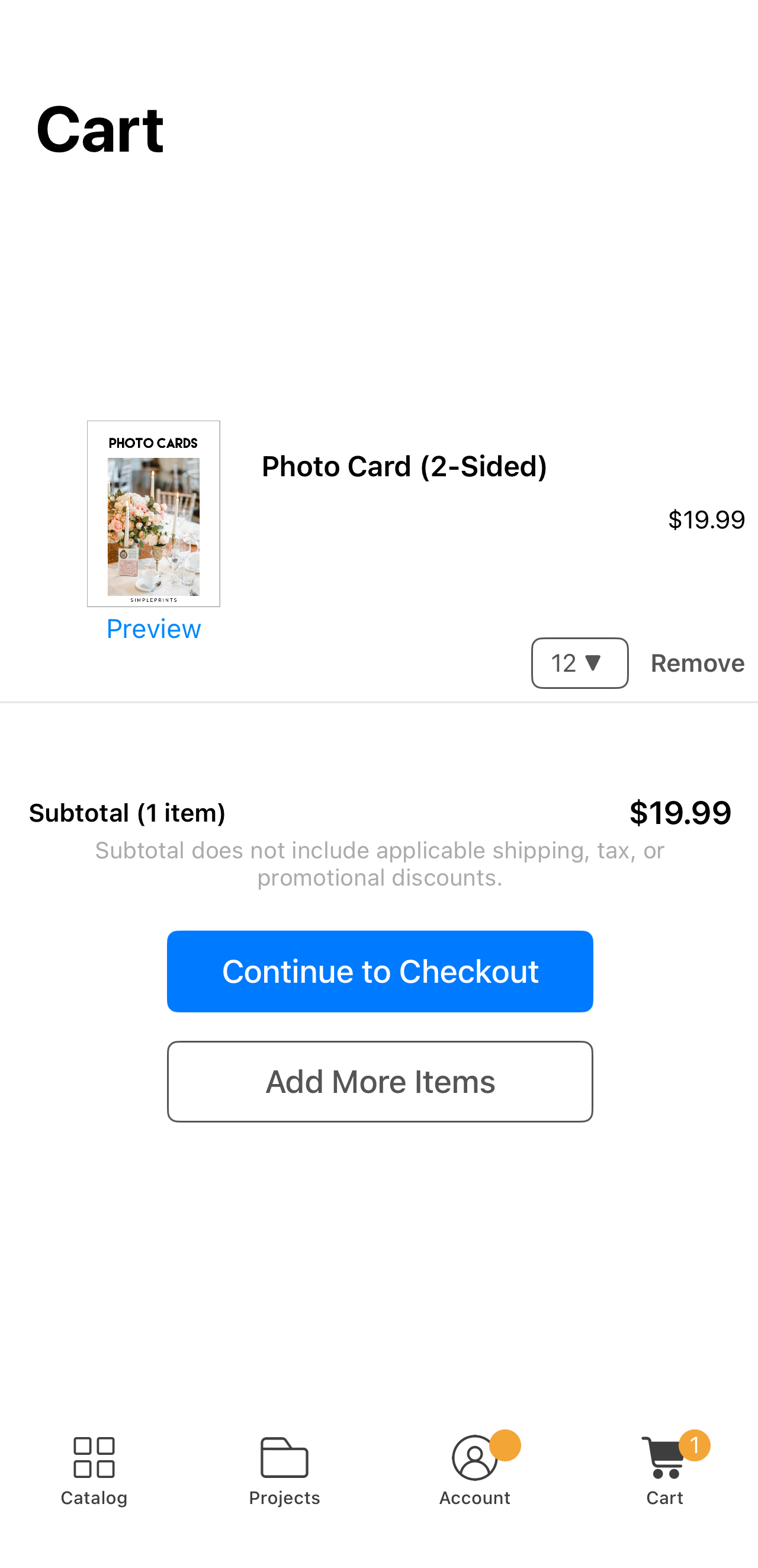
From the Cart screen, you can edit the quantity needed:
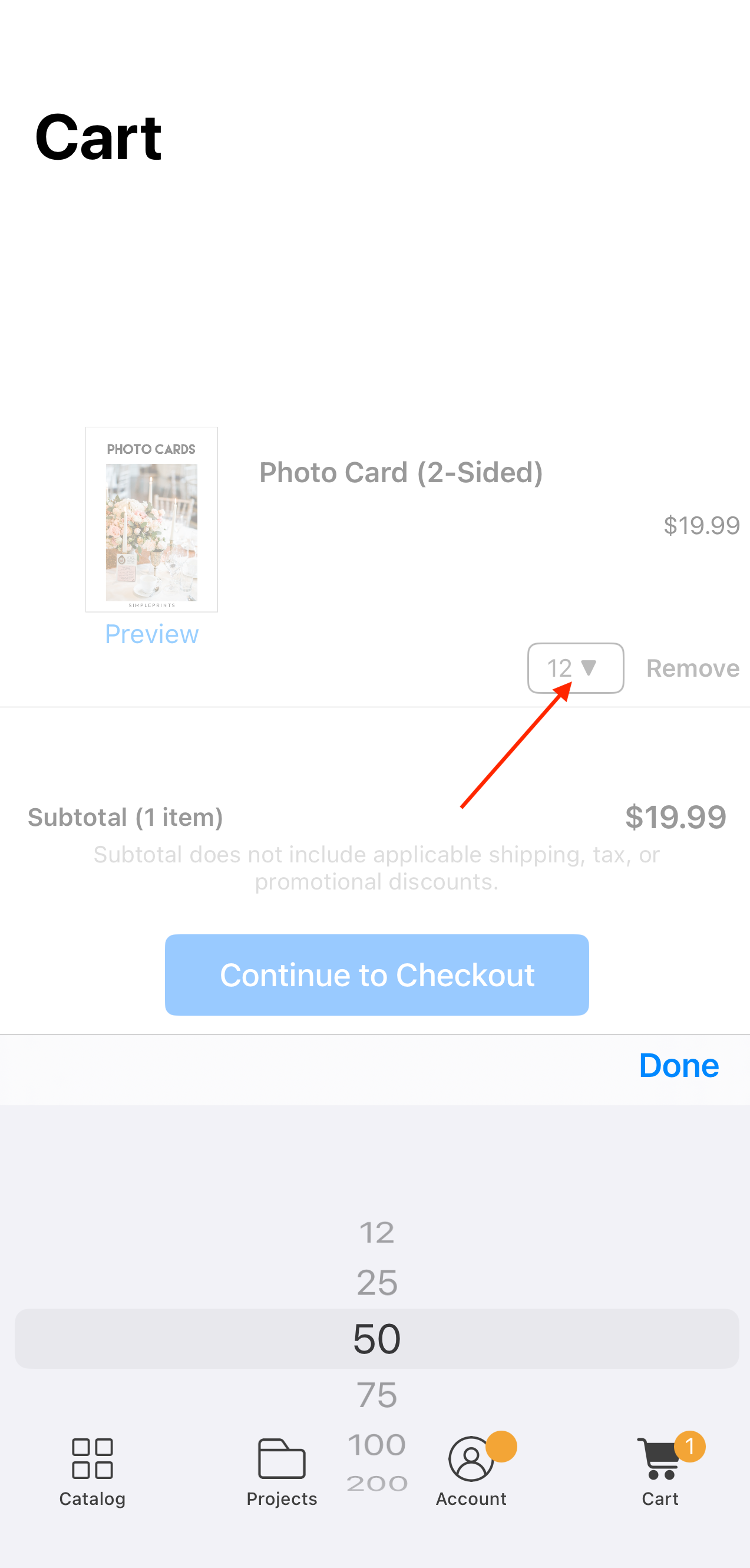
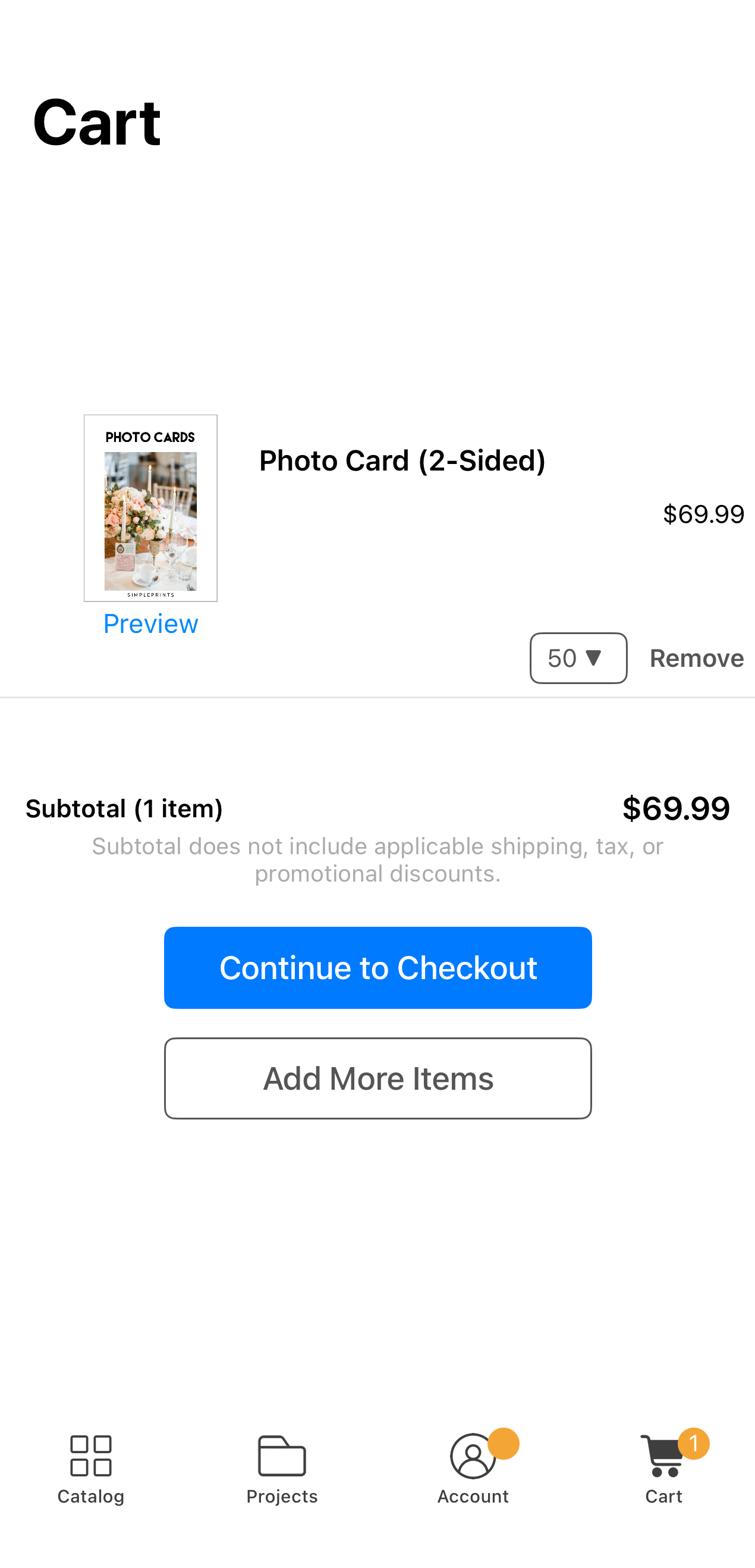
Once you have confirmed everything is correct in your Cart, tap Continue to Checkout to complete your purchase!
SimplePrints reserves the right to modify our pricing at any time. You may view the most up-to-date pricing in the SimplePrints app.
